Print resolution refers to the density of ink dots on paper, measured in dots per inch (DPI), which determines the clarity and detail of a printed image. Screen resolution indicates the number of pixels displayed on a screen, defined by width and height in pixels, affecting the sharpness and quality of digital images viewed on monitors or devices.
Table of Comparison
| Aspect | Print Resolution | Screen Resolution |
|---|---|---|
| Unit | DPI (Dots Per Inch) | PPI (Pixels Per Inch) |
| Definition | Number of ink dots per inch on printed media | Number of pixels displayed per inch on screen |
| Typical Range | 300 - 1200 DPI (Professional Print) | 72 - 300 PPI (Common Displays) |
| Purpose | Ensures image sharpness and detail in printing | Determines image clarity and size on digital displays |
| Color Representation | Ink-based, can layer colors with dots | Light-based, RGB color mixing |
| Scaling Effect | Higher DPI increases print quality without scaling | Higher PPI improves screen sharpness without physical size change |
| Measurement Importance | Critical for print design and output accuracy | Important for screen display quality and user experience |
Understanding Print Resolution: Key Concepts
Print resolution refers to the number of ink dots per inch (DPI) on a printed image, directly impacting the clarity and detail of physical prints. Unlike screen resolution measured in pixels per inch (PPI), print resolution requires higher DPI values, typically 300 DPI or more, to achieve sharp, professional-quality results. Key concepts include the relationship between DPI and image size, the importance of vector versus raster graphics, and how printer technology affects the final output quality.
Screen Resolution Explained: Pixels and Displays
Screen resolution refers to the number of pixels displayed on a digital screen, typically measured in width by height (e.g., 1920x1080 pixels). Each pixel acts as a tiny dot of color that collectively forms the images and text seen on monitors, smartphones, and TVs, affecting clarity and detail. Unlike print resolution, which depends on dots per inch (DPI) for physical output quality, screen resolution concerns pixel density and display size, determining sharpness and visual fidelity in digital environments.
DPI vs PPI: Defining the Metrics
DPI (dots per inch) measures print resolution by quantifying the number of ink dots within a linear inch on printed media, determining the sharpness and detail of physical prints. PPI (pixels per inch) defines screen resolution by indicating the pixel density displayed on digital screens, affecting image clarity and sharpness during digital viewing. Understanding the distinction between DPI and PPI helps you optimize image quality for both print and digital displays effectively.
How Print Resolution Affects Image Quality
Print resolution, measured in dots per inch (DPI), directly impacts the sharpness and detail of printed images by determining how many ink dots are placed per inch on paper. Higher DPI values result in smoother gradients and finer details, reducing visible pixelation and producing crisp, professional-quality prints. Unlike screen resolution, which is defined in pixels per inch (PPI) and optimized for digital display, print resolution must account for physical ink limitations and paper texture to ensure true-to-life image reproduction.
The Impact of Screen Resolution on Visual Clarity
Screen resolution, measured in pixels per inch (PPI), directly affects the sharpness and detail of images displayed on digital screens, with higher resolutions providing clearer and more defined visuals. Your device's screen resolution influences how text, graphics, and videos appear, making high-resolution screens essential for precise and vibrant visual clarity. In contrast, print resolution, denoted in dots per inch (DPI), governs the quality of printed materials but does not impact on-screen visual performance.
Converting Images from Screen to Print
Converting images from screen resolution (typically 72-96 PPI) to print resolution (usually 300 DPI or higher) requires significant upscaling to maintain image quality and sharpness in physical formats. Print resolution demands higher pixel density to ensure fine detail reproduction on paper, necessitating careful adjustment of image dimensions and interpolation methods during conversion. Failure to optimize resolution for print can result in pixelated, blurry, or low-quality prints that do not accurately represent the original screen image.
Common Mistakes in Resolution Settings
Common mistakes in resolution settings include confusing print resolution, measured in DPI (dots per inch), with screen resolution, measured in PPI (pixels per inch). Using screen resolution standards for print projects often leads to blurry or pixelated prints because print requires higher DPI values, typically 300 DPI or more for quality output. Failing to adjust image size and resolution according to the output medium causes poor visual clarity and wasted resources.
Industry Standards: Print vs. Screen Resolutions
Print resolution standards typically range from 300 to 600 DPI (dots per inch) to ensure sharp, high-quality images suitable for physical media. Screen resolutions vary widely from 72 to 144 PPI (pixels per inch), optimized for digital displays where pixels are backlit. Understanding these industry standards helps you choose the appropriate resolution for clear visuals, whether designing for print or screens.
Choosing the Right Resolution for Your Project
Choosing the right resolution for your project depends on whether the output is print or digital screen display. Print resolution typically requires 300 DPI (dots per inch) to ensure sharp, high-quality images, while screen resolution generally uses 72-96 PPI (pixels per inch) for faster loading and sufficient clarity on monitors. Matching resolution to the medium prevents pixelation and blurriness, optimizing visual quality and file size efficiency.
Best Practices for Optimal Results
To achieve the best results, ensure your print resolution is set to at least 300 DPI for crisp, detailed images, while screen resolution typically requires 72 to 96 PPI for clear display without excessive file size. Your design files should use CMYK color mode for print and RGB for screens to maintain color accuracy. Always preview your work on the intended medium and adjust resolution settings accordingly to avoid pixelation or blurriness.
print resolution vs screen resolution Infographic
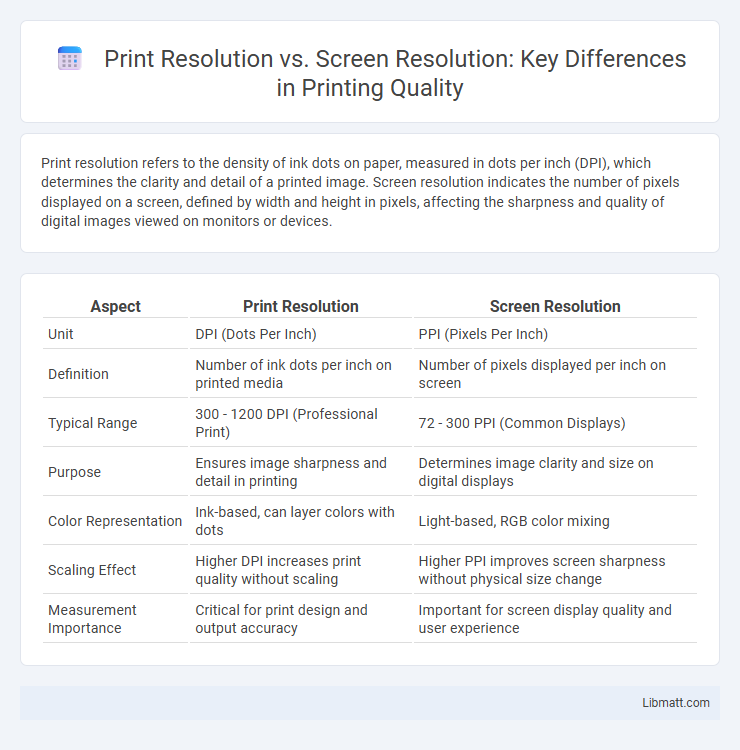
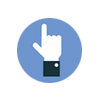 libmatt.com
libmatt.com